If you have a scanned PDF file, you cannot highlight PDF, search text, modify, copy PDF content, etc. To solve this problem, you need to convert scanned PDF to searchable PDF. This post will help you on how to do that with some free options. The options covered in this post give good results by retaining PDF layout as much as possible.
Convert Scanned PDF to Searchable PDF
We have covered 2 free services and 3 free software to make PDF searchable. Whether the PDF content is available in a table or some box, all the PDF content is fetched from the scanned pages and a new searchable PDF is generated. When you get the output, you can edit PDF in Microsoft Word or other PDF editor software, search text, highlight PDF, and do anything you want.
Do note that the process to convert scanned PDF files will be slower for large PDF files because of the number of words and pages present in those PDFs. Let’s start with the services first.
This PDF2Go service lets you convert multiple scanned PDF files together. It automatically detects the source language of input files to begin the conversion. It has two free plans– unregistered and registered. In the first plan, the service can be used without sign up and up to 50 MB PDF can be uploaded. Also, 3 PDF files can be converted in one go. In the second plan, you can create a free account, and then it will let you upload a PDF up to 100 MB size. Maximum 5 PDFs can be added to make them searchable. Use the plan that suits you.
This link will open its make PDF searchable page. Upload PDF using any of the four options- Google Drive, online PDF, Dropbox, and desktop. Add PDF and it will detect PDF language. You can also set PDF language using the drop-down menu. Use the START button to begin the conversion. Wait till the process is finished and then download searchable PDF.
2] Free PDF Online
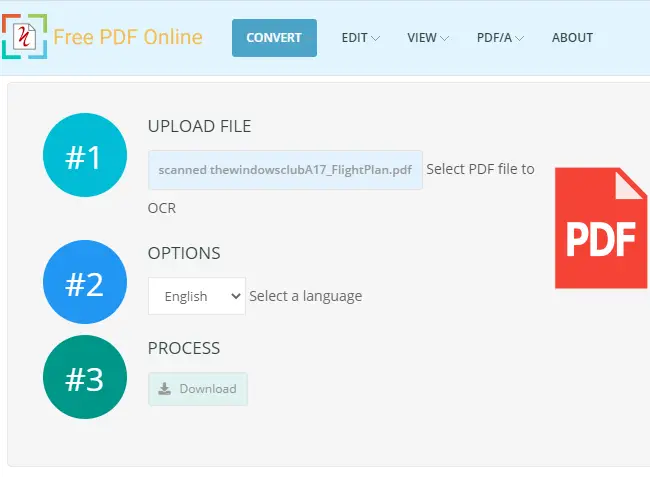
Free PDF Online has multiple tools for converting, viewing, and editing a PDF file. Among those tools, you can use its OCR PDF tool to convert a scanned PDF to searchable PDF document. It doesn’t mention size limit to upload PDF, but you can convert 20 scanned PDFs in a day, which is good enough. One scanned PDF can be converted in a single time.
You can click here to open its scanned PDF converter page. Once the page is opened, add PDF from desktop, and set the PDF language. Finally, press the Start button to begin the scanned PDF conversion process. When the conversion is completed, download the output searchable PDF to PC.
3] PDF24 Creator
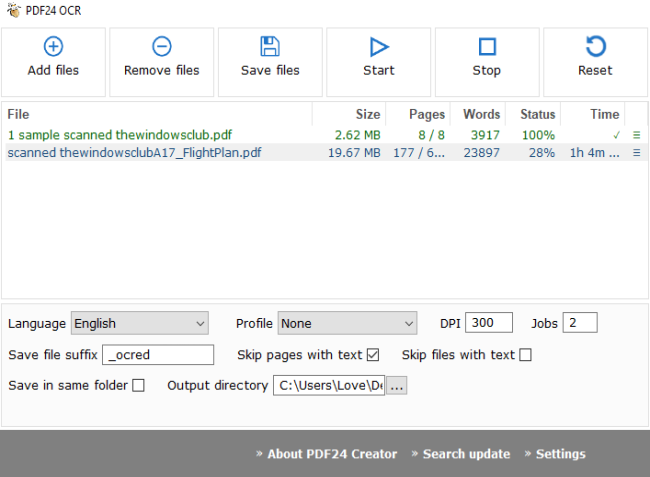
PDF24 Creator software is a PDF suite that brings PDF reader, compressor, creator, screen capture, recognize text, and other tools. You need to use its recognize text feature for converting scanned PDF files. This feature lets you batch convert scanned PDF files which makes it a better option. For each input PDF file, it also shows the number of words and pages fetched to make PDF searchable.
To convert scanned PDF files to searchable PDF files, use Add files button. After that, you can set input language and output PDF quality (low, high, best, fax quality, etc.). There are also some additional options that you can use. It lets you add a suffix to the name of output PDFs, skip pages, and PDFs that already include searchable text, provide output folder location, etc. Set the options and then begin the job. One by one, it will convert PDFs and save searchable PDF files in the output directory.
You can get this software using this link.
4] ByteScout PDF Multitool
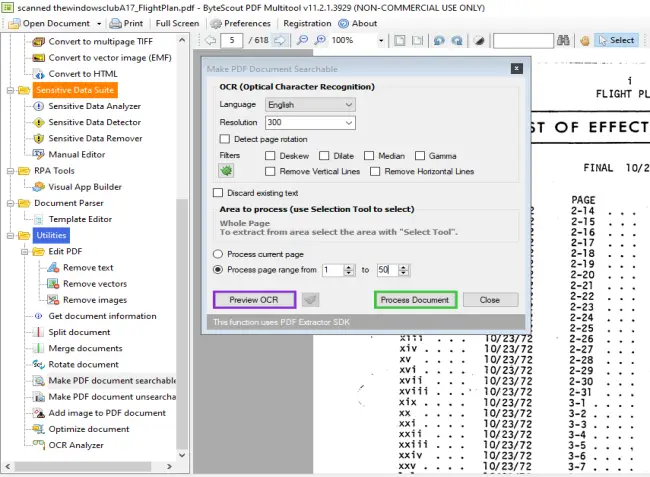
ByteScout PDF Multitool is also a PDF suite and available to use free for non-commercial purposes. It comes with features like convert PDF to multipage TIFF, extract text from PDF as TXT, XLSX, CSV, remove text and images from PDF, add images to PDF, split and merge PDF, and more. You need to use its Make PDF document searchable feature to convert scanned PDF.
One unique option that comes with this feature is you can define page range to convert scanned PDF. Thus, if you want to convert 1-10 scanned pages out of 100, then simply set the page range, and it will convert only those pages and keep the rest of pages scanned in the output PDF.
On the left-hand side of its interface, use the Open Document option to add PDF. After that, click on the ‘Make PDF document searchable’ option visible on the left sidebar. A settings box will open. There you can set options like PDF language, process current page, all pages, or a specific page range, detect rotated pages in the input file, automatically deskew scanned images for output, etc. When the options are set, press Process Document button. When scanned PDF is converted, you can save the searchable PDF in any folder.
Download this software here.
That’s how you can convert a scanned PDF to searchable PDF using these services and software. Hope these options will work for you.

