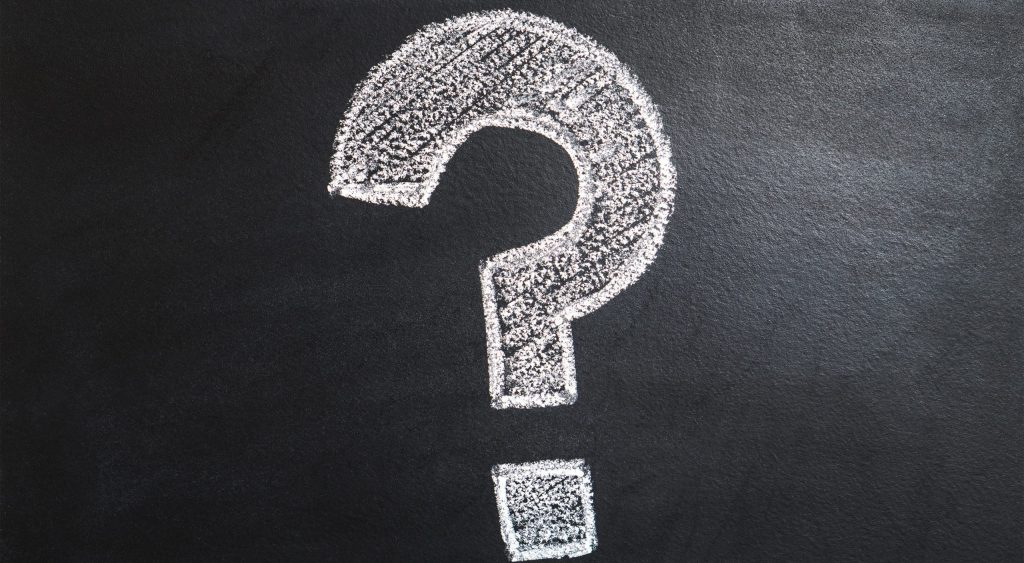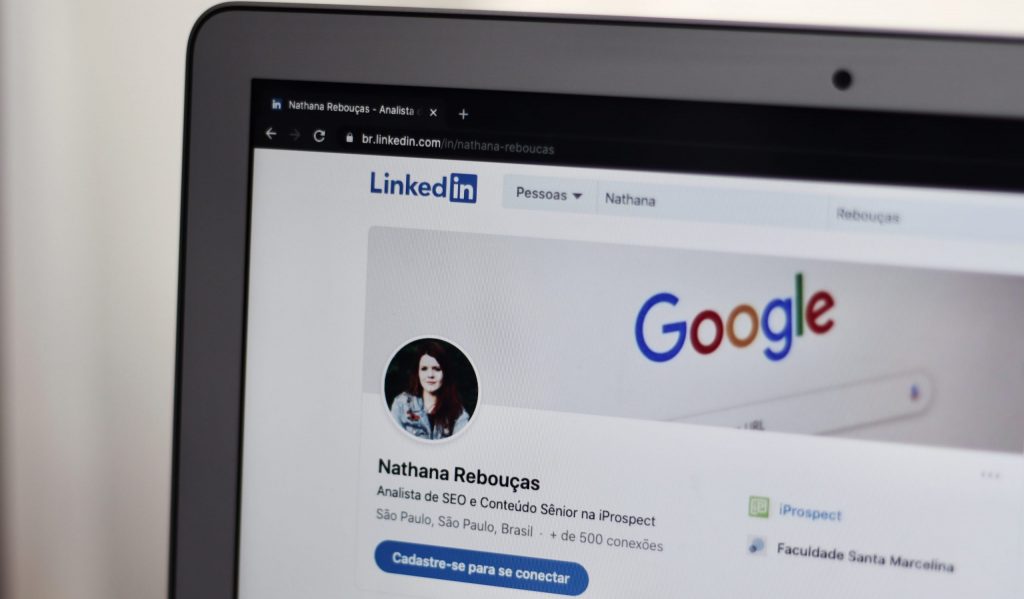You might have spent a lot of time discovering and growing your LinkedIn connections. And probably at some point, you will want to download the information from these contacts. LinkedIn contact information is essential for marketing campaigns and finding the right prospects for your job or business.
Many times LinkedIn users cannot see the emails while trying to export their LinkedIn archive. It is frustrating when we need to access our contact’s emails while browsing their LinkedIn profiles. Who wants to browse through hundreds or thousands of contacts and copy-paste them to a file. Probably nobody likes to do that.
In November 2018, LinkedIn decided to reduce the export of email addresses. So if you try to download your data from the “Privacy” section, you will find that the resulting file does not contain any emails, just a blank column.
Fortunately, there are external tools like Dripify LinkedIn scraper that let you download and export Linkedin connections as a full suite that includes emails and other cool attributes.
So, here is our guide on how you can export your LinkedIn connections, and another method that takes some time but helps you to export not only your contacts’ emails but also other information into an excel sheet or a Google spreadsheet. So here are some ways you can use to export LinkedIn contacts to a spreadsheet and use them to your advantage.
How to export LinkedIn contacts
There is a powerful export feature in LinkedIn that allows you to download all the contacts of your connections within a few minutes. To download the contacts, you can follow the following steps.
- Go to “My Account” on LinkedIn
- Look for “Settings & Privacy” in your account
- Click on the “Privacy” tab
- Scroll down to and click on Change “Download your data.”
- Scroll your mouse to the “How LinkedIn uses your data” section and open the “Get a copy of the data” Panel.
- Select the category of data you want. It is “connections” in this case.
- Enter your password and wait for a few minutes.
- You will receive an email after a few minutes that contains the link to download the list of your LinkedIn connections.
- You can export the CSV file and then upload it to any CRM or marketing software you use.
Exporting your LinkedIn contacts
- Look at the top of the homepage and click on My Network.
- Under the “Manage my network” tab and click on Connections.
- Click on “Manage synced and imported contacts.”
- Click Export Contacts under the Advanced options.
- Select the data file you want to download if you want to export the LinkedIn contacts, select Connections.
- Click on Request archive, and then enter the password to confirm.
- Wait until you get an email from LinkedIn.
- After receiving the email, click on “Download it with this link.”
- Go back to the Data Privacy section. Then click on Download archive, and you can access the information in a CSV file.
Why are there no emails in my LinkedIn connections export?
When you download the LinkedIn archive, you get a list of information that contains things as mentioned in this list.
- Name
- Position
- Company
- Connection Date
- No email addresses.
Your Linkedin Connections Archive looks like this.
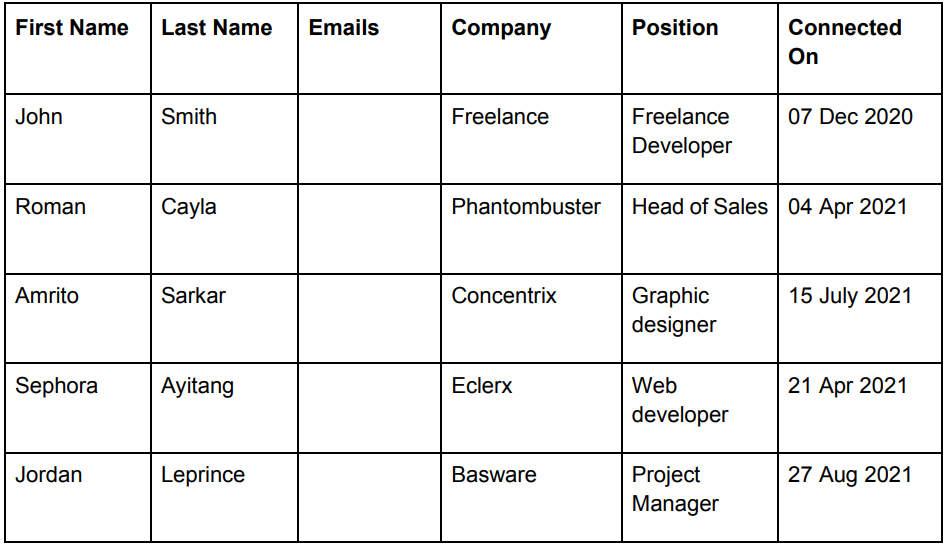
Many LinkedIn users have difficulty downloading their data from the platform. Previously, a personal message from LinkedIn support would go directly to your inbox with the download link, but now if it takes too long to receive it, click the Refresh button.
It should show you the same screen with the option to click Download File. This will download the. CSV file to your computer. After exporting your connection information, many of the email addresses may be missing. Since LinkedIn now prohibits the download of GDPR compliant email addresses.
Therefore, the only emails that you can export are the contacts that allow people to view and download their email addresses. Almost all emails are hidden by default before users change their visibility. LinkedIn protects the privacy of its users by hiding their email addresses. Most of the users keep their settings by default.
If you want to make your email visible when other users download their archive, you can do it in the “Who can see your email” section. Since LinkedIn does not allow you to export your connection emails when it is not allowed, you should look for an alternative: a third-party service like Dripify.
How to export your LinkedIn contacts with Dripify
Dripify is an advanced lead generation and LinkedIn automation tool. It allows LinkedIn users to set up their own sales funnel in minutes. This allows you to leave most of the work to the software. It also offers a host of other features designed to improve LinkedIn prospects and close more deals faster.
Let us check how to export LinkedIn contacts to excel.
- To export and download LinkedIn contacts using Dripify LinkedIn Automation, simply log into your account, open the Leads tab, and click export.
- In this case, your LinkedIn drafting tool will export your LinkedIn contacts and allow you to download relevant lead data.
- You can also filter LinkedIn leads based on LinkedIn actions already taken by Dripify. Or you can filter by specific conditions; For example, you can export all users who have not replied to your messages or create a custom condition.
- After using Dripify Email Scraper and LinkedIn Email Extractor, you should have a CSV file with all of the lead data required to start a campaign.
- After using LinkedIn’s Email Finder, you can use this data in a number of ways, such as, E.g., for email marketing, Facebook, Google, or LinkedIn remarketing ads, unwanted leads, and more.
Conclusion
These were the tips on how to export Linked contacts with emails for users who cannot see the emails of their connections in the downloaded file. If you are ready to use a paid tool, you can use Dripify or any alternative tool to download the Linked contacts and their email address to connect with them.