[ad_1]
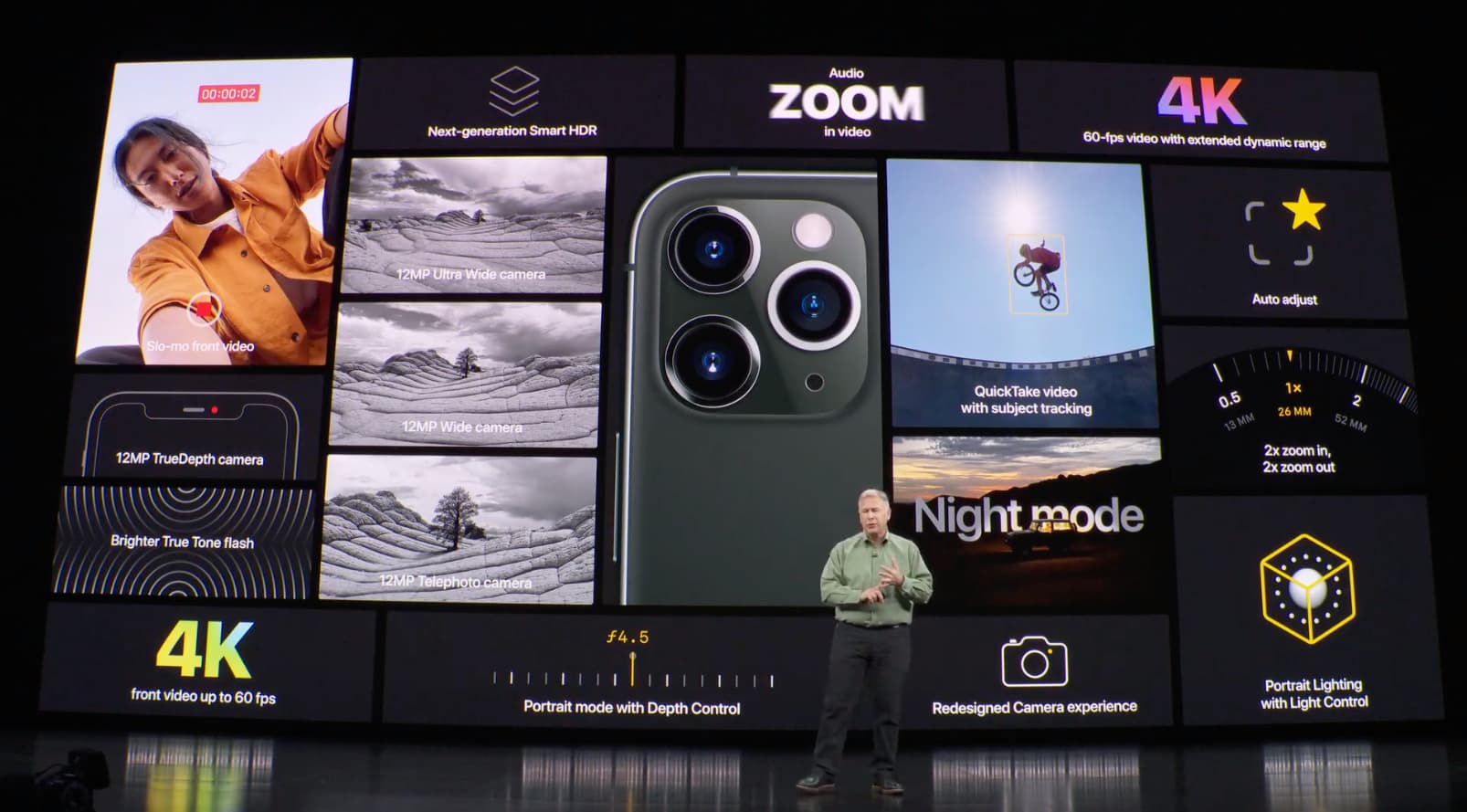
iOS 14’s new exposure compensation control allows compatible iPhone cameras to lock exposure independently of focus. If you struggle with balancing exposure and focus, now you can lock them both separately. In this tutorial, we show you how it’s done, which iPhone models are compatible and what you need to pay special attention to.
How focus and exposure controls work
Before jumping to the tutorial section, please take time to read how locking focus and exposure works in iOS 13 vs. iOS 14. There are some changes in how these controls behave, and on top of that you have a new exposure compensation control in iOS 14 to deal with.
Focus and exposure in iOS 13
In iOS 13, Apple’s Camera app has a combined focus and exposure control. That’s hardly ideal for anyone serious about iPhone photography, which is why some folks use third-party apps that provide advanced capabilities like the award-winning Halide Camera app.
As you know, the iPhone camera automatically sets the focus and exposure before you tap the Shutter button while face detection balances everything out across up to ten faces.
Here’s how changing focus and exposure works in iOS 13 Camera:
- Tap the screen to reveal the automatic focus area and exposure setting.
- Now tap where you want to move the focus area (the square yellow outline).
- Next to the focus area, drag the vertical sun icon up/down to adjust the exposure.
To lock your manual focus and exposure settings for upcoming shots, tap and hold the focus area until you see “AE/AF Lock” (AE=Automatic Exposure; AF=Automatic Focus). Doing so prevents these values from changing automatically as you move your iPhone camera away.
Locking focus and exposure is especially useful for taking a series of images of the same scene. To unlock these values, simply tap the screen.
Focus and exposure in iOS 14
iOS 14 lets you lock your manual exposure and focus settings separately. This gives you better control and brings a dash of professionalism to the Camera app. The feature is provided as a new exposure compensation control (ECV). Changing this value affects all photos and videos taking during an entire Camera session, but you can also retain it between sessions if you like.
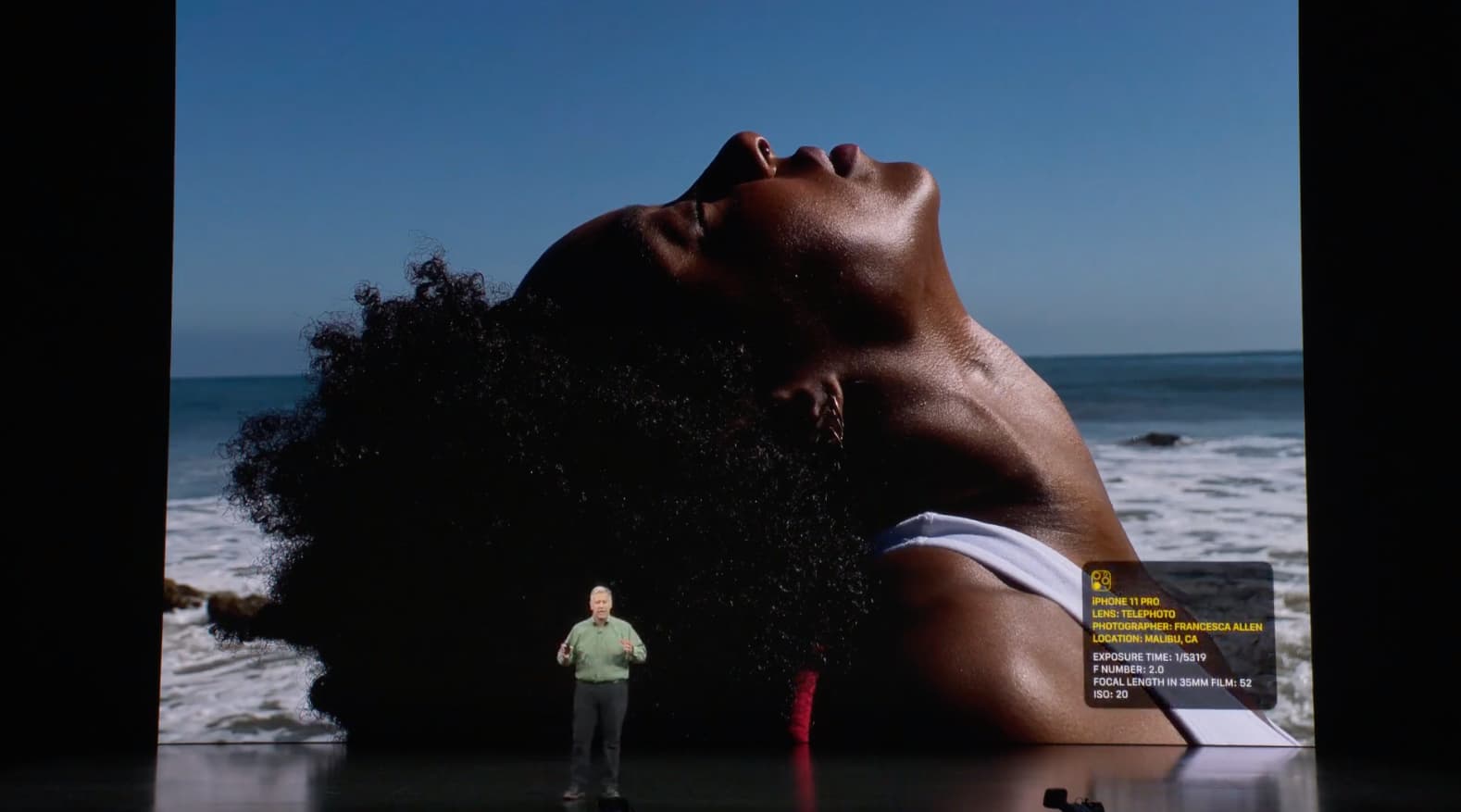
Thankfully, you still get the handy vertical sun slider for brightening or darkening an image quickly after AE/AF is locked. However, tapping somewhere else in the camera viewfinder no longer resets your manual exposure adjustment back to zero like in iOS 13 and earlier.
You get the best of both worlds — locking the exposure value separately from the focus for an entire Camera session via the new ECV value, plus the ability to adjust exposure for a specific shot with the sun slider, like before, without changing your global ECV value.
ECV feature device compatibility
The ECV feature supports the following iPhone models:
- iPhone 11 Pro Max
- iPhone 11 Pro
- iPhone 11
- iPhone SE (2nd generation)
- iPhone XS Max
- iPhone XS
- iPhone XR
Older devices don’t support this handy photography feature.
How to lock iPhone camera focus and exposure separately
Follow these steps to lock focus and exposure separately in iOS 14’s Camera on iPhone.
- Open the Camera app on your iPhone with iOS 14.0 or later.
- Swipe up or hit the chevron icon to reveal hidden controls.
- Tap the “+/-” button to access the new ECV control.
- Drag the horizontal ECV slider to change shutter speed and f-stop from –2 to +2.
Dragging the horizontal slider towards –2 o the left makes the image darker. Conversely, dragging the slider towards +2 on the righthand side makes everything brighter. To reset your ECV adjustment, bring the slider back to zero to deactivate the adjustment.
You even get a tiny live histogram when interacting with this control — tap it to reveal or hide the ECV slider when in use. Red bars in the histogram’s left side denote underexposed areas while red bars on the right indicate overexposed areas. This can be pretty useful if you’d like to prevent losing image data to areas that are too dark or too bright.
As mentioned, you’re able to refine exposure levels for a specific shot past your current global ECV value by playing with the vertical sun slider, as shown on the GIFY animation below.
The iPhone camera keeps adjusting exposure even while you’re interacting with the ECV slider, and that’s by design. To prevent that from happening, just lock both ECV and EV values by tapping and holding a desired area of the viewfinder until you see “AE/AF Lock”.
Saving ECV setting across Camera sessions
As mentioned, the ECV slider locks your exposure compensation value for photos and videos for an entire Camera session. By default, the value resets after you quit the Camera app. You can tell your iPhone to optionally preserve your camera settings, like the ECV value.
Here’s how to do it:
- Open the Settings app on your iPhone with iOS 14.
- Choose “Camera” from the main list.
- Tap “Preserve Settings”.
- Slide “Exposure Adjustment” to the ON position.
iOS will now remember your chosen ECV value across Camera sessions until you change it again manually. And that’s all you need to know about the new ECV feature in iOS 14 Camera.
Camera improvements in iOS 14
iOS and iPadOS 14 make you a better photographer by bringing out cool new features and improvements designed to let you take prettier photos with less effort than before.
- Improved shot-to-shot performance: Shooting with the iPhone 11 Pro Max camera and Live Photos enabled is 90 percent faster than before. Time to first shot is up to 25 percent faster. Shot-to-shot performance in Portrait mode is up to 15 percent faster.
- QuickTake video: Use QuickTake video in Photo mode on the iPhone XR/XS and newer.
- Quick video toggles: All iOS 14-compatible iPhones now feature quick toggles within the Camera app for changing video resolution and frame rate while in Video mode.
- QR code reading: You can scan small QR codes and those wrapped around objects.
- Mirrored selfies: You can capture mirrored selfies that reflect the viewfinder preview.
- Versatile volume button control: You can take photos in burst mode with the volume up button or QuickTake video with the volume down button.
- Exposure compensation control: In iOS 13 and earlier, you can lock the current focus and exposure for upcoming shots. With iOS and iPadOS 14, you can lock an exposure compensation value for photos and videos for an entire camera session. Plus, you can now separately lock camera focus and exposure for a specific shot.
- Updated Night mode: Night Mode used a device’s built-in gyroscope to display a handy guidance indicator. The indicator helps you stay steady throughout the capture. And instead of waiting for the capture to finish, you can now cancel in mid-capture.
Additional camera and computer vision improvements are visible elsewhere in iOS.
50 major new features in iOS 14
For a quick overview of the 50 headline new iPhone and iPod touch features introduced with iOS 14, be sure to watch our hands-on video walkthrough embedded right ahead.
Subscribe to iDownloadBlog on YouTube
Need help? Ask iDB!
If you like this tutorial, pass it along to your friends and leave a comment below.
Got stuck? Not sure how to do certain things on your Apple device? Let us know via [email protected] and a future tutorial might provide a solution.
Submit your own how-to suggestions via [email protected].
[ad_2]

