[ad_1]
If you enjoy listening to podcasts on your Mac while browsing the web, you may come across one that you’d like to subscribe to. Or, maybe a friend of yours recommends a podcast episode they think you’ll like.
So, you open the Podcasts app on Mac and look for the show or episode with no luck. Unfortunately, Apple’s store doesn’t offer a subscription to that podcast or a download of that episode.
You might think you’re out of luck, but you’re not. Here, we’ll show you how you can subscribe to podcasts and download episodes on Mac that are not offered by Apple.
Related:
Subscribe to a Podcast in the Podcasts App
If you see a podcast online that you’d like to subscribe to and listen to with Podcasts on your Mac, follow these steps.
- Navigate to and copy the URL for the podcast you want to subscribe to. (Right-click the URL in your browser’s address bar and select Copy.)
- Open the Podcasts app on your Mac.
- Click File > Add a Show by URL from the menu bar.
- Paste the link for the podcast into the box that pops open. (Right-click in the text box and select Paste.)
- Click Subscribe.

And that’s all there is to it! You should see the new podcast in your library. Check in the Shows section for the podcast show or the Episodes area for specific episodes. You can find both in the Podcasts sidebar under Library.
Download a Podcast Episode to Music
Maybe there is one particular podcast episode that you’d like to download, listen to, and possibly save. Currently, there is not an option to import an audio file in the Podcasts app. So, here are two ways to play that podcast episode in the Music app on Mac.
Import the Episode
This first method is a good option if you plan to listen later or hold onto the episode after you listen to it because it’ll be saved in your library.
- Open the Music app on your Mac.
- Click File > Import from the menu bar.
- Browse for and select your file, then click Open.
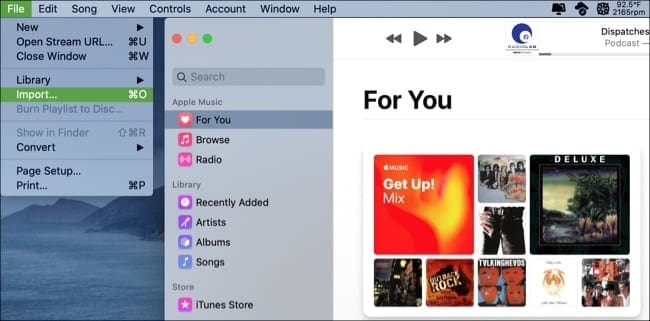
Now you can find that episode in your Music library when you need it. You’ll see the show in the Albums section and the individual episode in the Songs area. Like the Podcasts app, you can find both sections under Library in the sidebar.
Open with Music
This next method works well if you want to listen to the episode immediately because it will pop right into your Music player.
Right-click or hold Control and click the episode’s audio file in your Downloads folder (or wherever you save your downloads). Next to Open With, select Music.
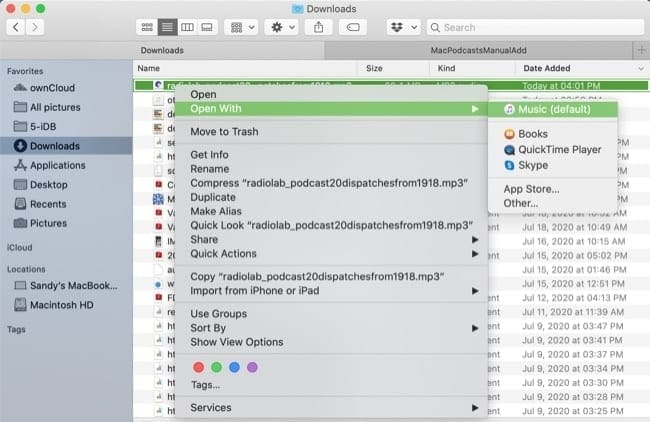
You should see the podcast episode at the top in the Music app player. Click the three dots next to the title for additional actions or to see the episode in your library.
Download a Podcast Episode to Books
While it makes sense to listen to audio files in the Podcasts or Music app, you can also use Books on Mac. This is handy if you listen to audiobooks often and launch the Books app regularly.
Add to Your Library
If you want to add the podcast episode to your Books library so you can listen to it later, the steps are pretty similar to those for the Music app.
- Open the Books app on your Mac.
- Click File > Add to Library from the menu bar.
- Browse for and select your file, then click Add.

You should see the podcast episode in the Audiobooks section of Books. Make sure to select Library at the top and then click Audiobooks in the sidebar. If for some reason the episode is not there, you can use Categories in the sidebar to browse for it or the Search feature at the top to find it.
Open with Books
Just like the steps above for opening the episode’s audio file with Music, you can open it with Books.
Right-click or hold Control and click the audio file in your Downloads folder (or wherever you save your downloads). Next to Open With, select Books.
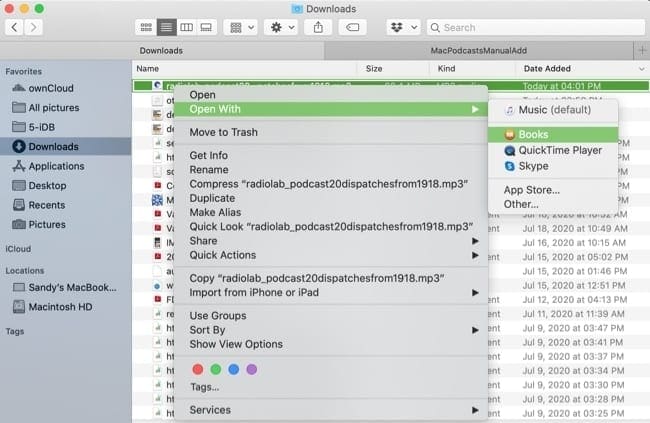
You’ll see the episode pop into the audiobook player in the bottom left corner of Books. From there you can simply play the episode or use the three dots to take another action.
Where There’s a Will, There’s a Way
Just because you can’t subscribe to a podcast or download an episode from the store in Apple’s Podcasts app, doesn’t mean you’re stuck. You do have options. With the other built-in apps on your Mac, you can listen to the podcast or episode you want, when you want.
What do you think, should there be an import feature in the Podcasts app on Mac? Are you going to give one of these methods a try down the road?
Let us know your thoughts on this topic in the comments below or hit us up on social media. You can find us on Twitter and Facebook.

Sandy worked for many years in the IT industry as a project manager, department manager, and PMO Lead. She then decided to follow her dream and now writes about technology full-time. Sandy holds a Bachelors of Science in Information Technology.
She loves technology– specifically – terrific games and apps for iOS, software that makes your life easier, and productivity tools that you can use every day, in both work and home environments.
Her articles have regularly been featured at MakeUseOf, iDownloadBlog and many other leading tech publications.
[ad_2]

