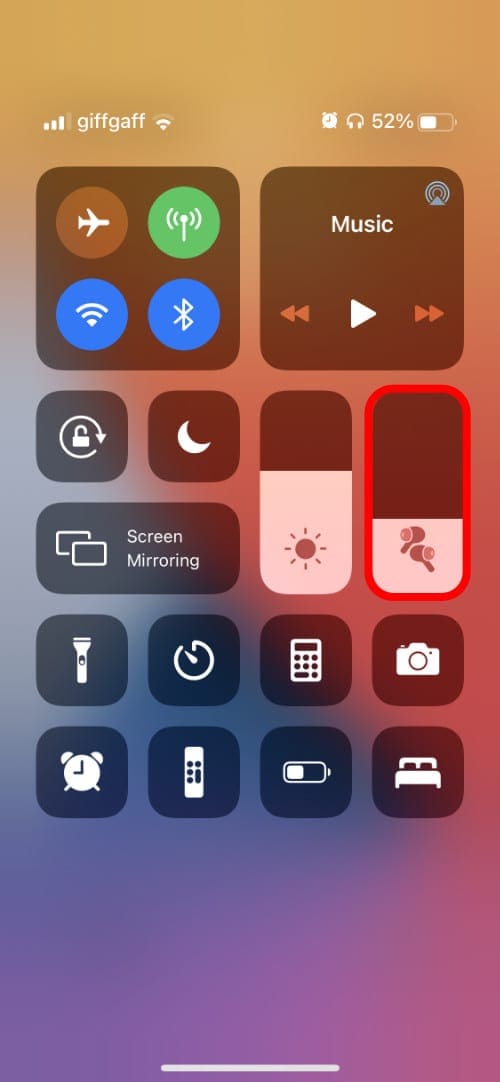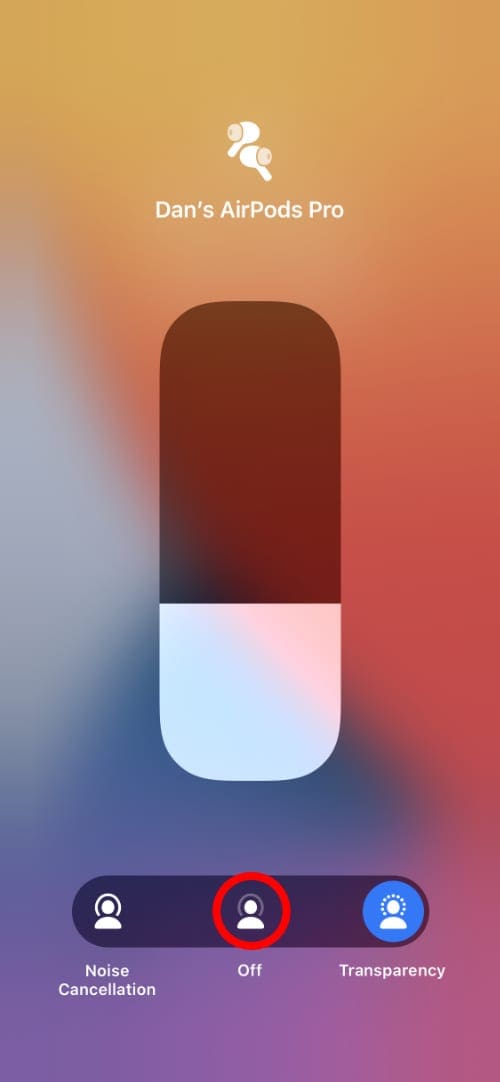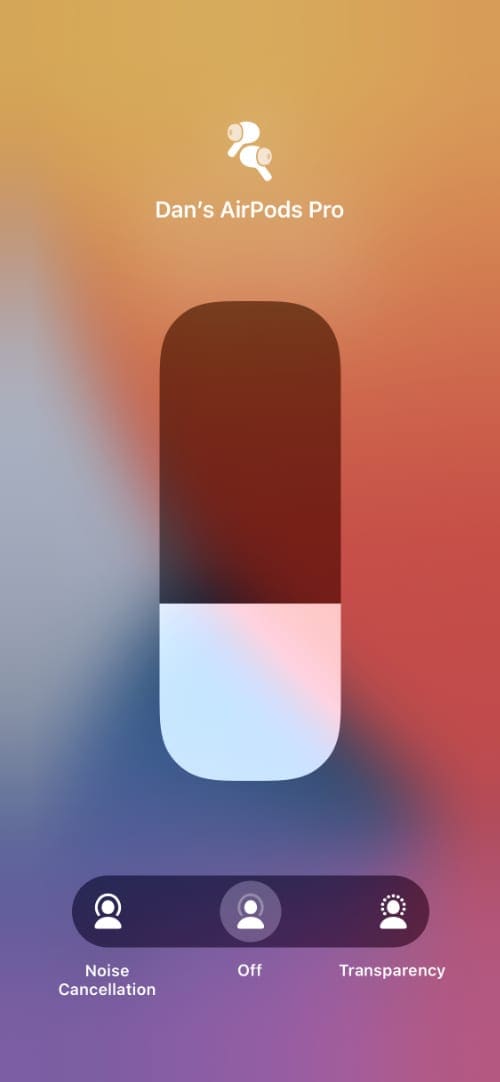[ad_1]
If you own AirPods Pro, you might have heard a rattling or crackling sound from time to time when you use them. This annoying noise could be the sign of a manufacturing defect that entitles you to replacement AirPods Pro from Apple.
A surprising number of AirPods Pro users seem to suffer from this “Rattlegate” issue. If you think you’re one of them, find out everything you need to know below.
Related:
What does it sound like when AirPods Pro rattle?
It’s difficult to describe an audio-related problem through text. But people have described the rattling sound with AirPods Pro in the following ways:
- Rattle
- Crackle
- Click
- Tap
- Static
- Buzz
Some users also say it sounds as though something has come loose and is bouncing around inside the AirPod.
You might hear a rattle on both AirPods Pro or only on one side. And it’s usually triggered by movement.
That means you can cause your AirPods Pro to rattle when you:
- Move your head
- Start walking
- Tap the AirPod
- Cough or sneeze
- Get caught in the wind
- Or listen to bass-heavy music
Do all AirPods Pro rattle?
Although this issue seems fairly widespread, not all AirPods Pro rattle and none of them are supposed to.
Don’t beat yourself up if your AirPods Pro are rattling, you haven’t done anything to cause this problem. You also shouldn’t worry about cleaning your Airpods either since that’s unlikely to be the problem.

Instead, this seems to be a manufacturing flaw on Apple’s behalf. That means Apple should fix or replace your AirPods Pro for free under the one-year warranty.
Unfortunately, the warranty doesn’t apply if your AirPods are physically damaged, if you’ve tampered with them, or if they are too old.
Why are my AirPods Pro rattling?
Although it sounds like something might have broken loose inside your AirPods Pro, the rattling actually seems to be the result of a microphone problem.
There are several microphones on your AirPods Pro, some of which listen to the sounds around you to either cancel them out in Noise Cancelation mode or to amplify them in Transparency mode.
A problem with these microphones could mean your AirPods Pro try to cancel out or amplify sounds that don’t exist. Either of these scenarios could result in the rattling or clicking sound you hear.
The best way to test this theory is by turning Noise Cancelation and Transparency mode off for your AirPods Pro.
To do so, open the Control Center on your connected iPhone, iPad, or iPod touch, then tap and hold the AirPods Volume slider. From the new screen that appears, tap Off beneath the volume slider.
How do I stop my AirPods Pro rattling?
There are a few quick and easy solutions that might stop your AirPods Pro rattling without needing to send them away for a replacement. It’s worth testing these solutions first since they don’t take long and you can try them yourself.
Apple will also ask if you attempted these solutions before offering to replace your AirPods Pro.
1. Update your software and firmware
Even if you know there’s a problem with your AirPods Pro microphone, you might be able to fix it with a new software update.
Connect your AirPods to an iPhone, iPad, or iPod touch then go to Settings > General > Software Update to check for new iOS or iPadOS updates. Download and install any updates that are available.
After updating your iPhone, iPad, or iPod touch, return your AirPods Pro to the case and start charging it. Make sure your connected device is connected to the Internet and keep it close to the AirPods Pro case for a couple of hours.

This should prompt any available firmware updates to download and install for the AirPods Pro themselves.
You can find out your current AirPods firmware from the settings on your connected device. Go to Settings > General > About, then scroll down and tap your AirPods. Find the Firmware Version listed alongside other details.
2. Unpair and reset your AirPods Pro
If updating the software and firmware didn’t help, you might be able to stop your AirPods Pro rattling by pairing them to your devices again.
First, you need to tell your iPhone, iPad, or iPod touch to forget your AirPods from the Bluetooth settings. Then you can reset your AirPods Pro and pair them again as if they were new.
To reset your AirPods Pro:
- On your iPhone, iPad, or iPod touch, go to Settings > Bluetooth.
- Tap the i button next to your AirPods Pro, then choose to Forget This Device.
- Return your AirPods Pro to the case and open the lid.
- Press and hold the Setup button on the back for around 15 seconds, until the status light flashes amber.
- Now move your AirPods Pro close to your device and connect them as you did when they were new.
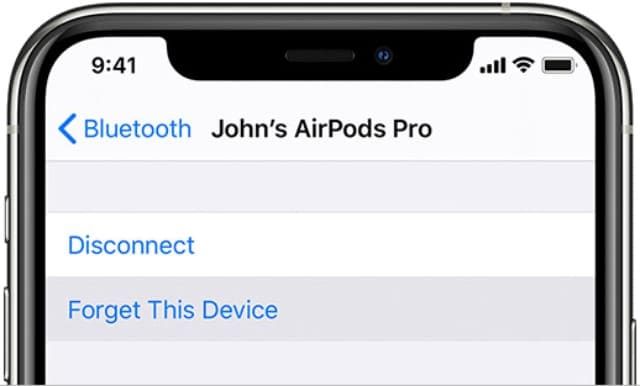
3. Listen to audio using a different app
It’s possible the rattling you hear in your AirPods Pro is the result of a bug in the app you’re using. Apple suggests you try listening to some audio using a different app to see if the issue persists.
If you usually listen to music with Apple Music, try using Spotify.
If you normally watch videos on YouTube, try using Vimeo.
And if you normally play Clash of Clans, spend some time on Angry Birds.
If the rattling stops, you know the issue was related to that specific app. Open the App Store and tap your profile picture to check for new app updates.
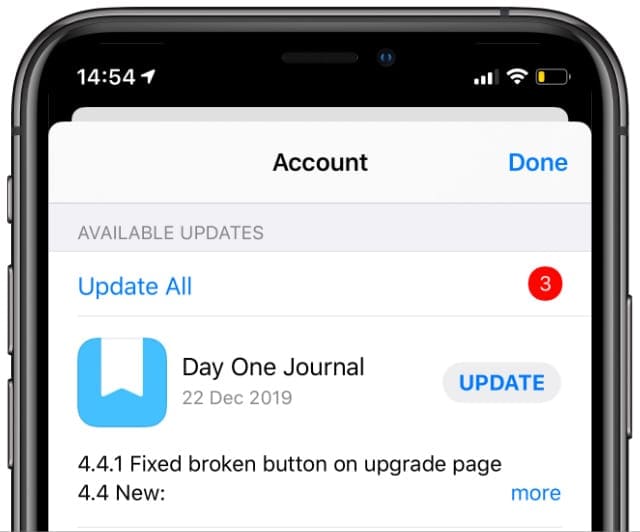
However, if you hear the rattling on every app then the problem is definitely related to your AirPods Pro. It’s time to contact Apple for a replacement.
How do I get Apple to replace my AirPods Pro?
Apple should replace your AirPods Pro under the limited one-year warranty if you can’t fix the rattling noise. To arrange this replacement, book an appointment at your nearest Genius Bar or speak to Apple’s support team over the phone or online.
You can do either by visiting getsupport.apple.com. Even if you book an in-store appointment, Apple may need to send your AirPods Pro away for testing before it’s possible to replace them.
You might need to carry out some more troubleshooting steps before Apple offers a replacement. Be sure to explain the steps you’ve already taken to save some time. You could even link them to this post if it helps.
Apple may also ask to hold some money in your account in case your AirPods aren’t covered by the warranty. This could be the case if you damaged your AirPods Pro or got them wet. Either of which would void the warranty and mean you need to pay for a replacement.

Similarly, you also need to pay for replacement AirPods Pro if the originals are more than one year old.
If you do need to pay, it costs $89 to replace each AirPod Pro.
Unfortunately, you might experience the same rattling problems with your replacement AirPods Pro. This has happened to several users and could continue to happen until Apple finds and fixes the problem in its manufacturing chain.
That said, Apple will still honor your original warranty or offer a 90-day extension to cover the replacement AirPods Pro. So you should be able to replace them again if the replacement AirPods Pro still rattle.
How to fix other problems with your AirPods Pro
AirPods and AirPods Pro are some of Apple’s best products in years. But they aren’t completely free from problems.
Hearing a rattling sound in your AirPods Pro is only the tip of the iceberg. Other issues can cause connection problems, bad sound quality, or weak noise cancellation as well.
If you experience any problems with your AirPods Pro, read our AirPods Pro troubleshooting guide to learn how to fix them. It explains all the most common tips and tells you what to do if they fail.

Dan is a freelance writer based in South West England.
He spent two years supervising repairs as a Genius Admin for Apple Retail and uses that knowledge to keep our troubleshooting guides up to date.
Long before that, Dan turned to Apple products from a musical background. Having owned iPods for years, he bought a MacBook to learn sound recording and production. It was using those skills that he gained a first-class Bachelor of Science in Sound Technology.
[ad_2]